Something you need to know before installation.
Please download Office 2021 from CAFTP first.
You have to remove the old version of office before installation.
Please visit the website of Microsoft to find the removal procedure.
Please download Office 2021 from CAFTP first.
You have to remove the old version of office before installation.
Please visit the website of Microsoft to find the removal procedure.
The installation steps are as follows:
I.
Click on the folder of Office 2021
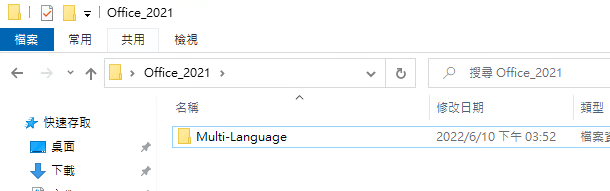
II. Right-click the mouse and select "Extract All"
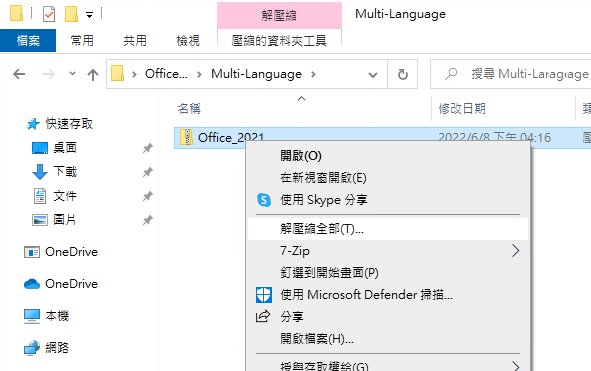
III. Select the destination and unzip the file
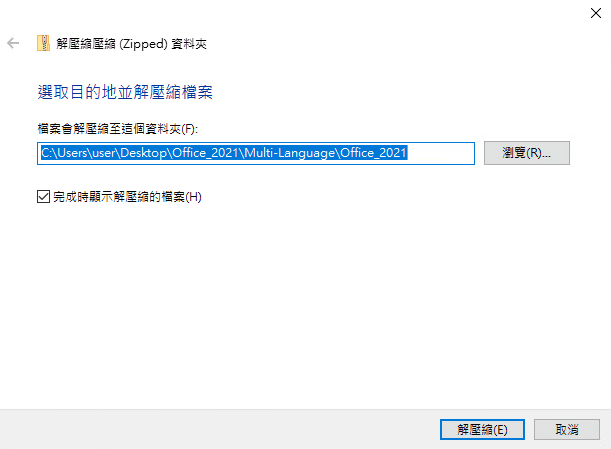
IV. Open the unzipped Office 2021 folder, click Install, and follow the instructions to start the automatic installation process.
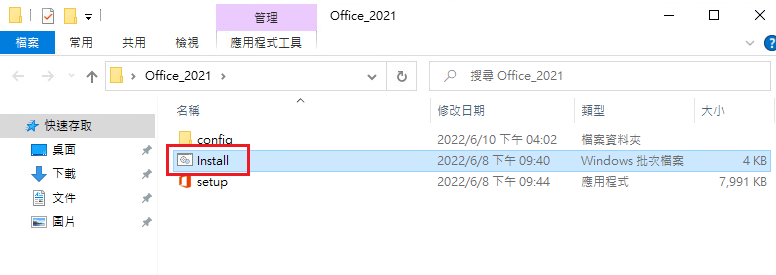
Key in "2" and click ENTER
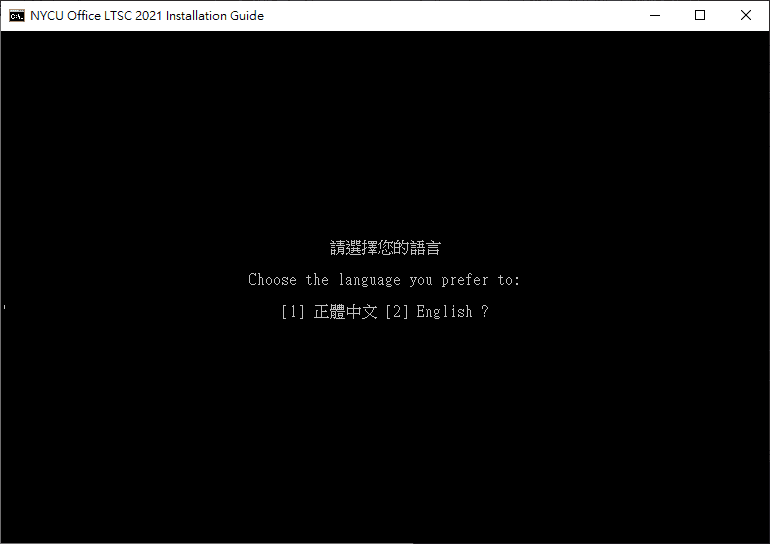
Key in "1" and click ENTER
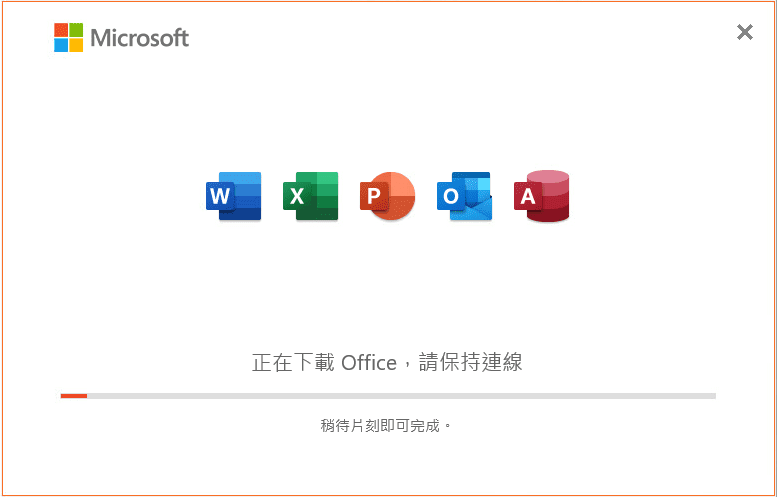
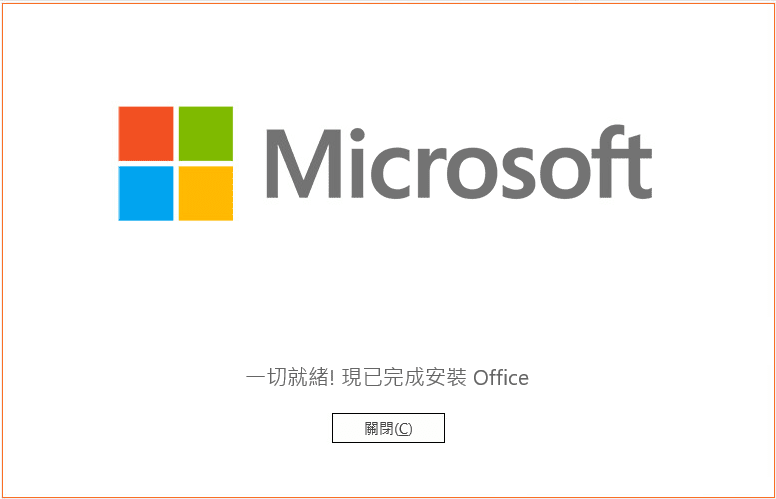
Please open Microsoft Word and click Accept And Start Word
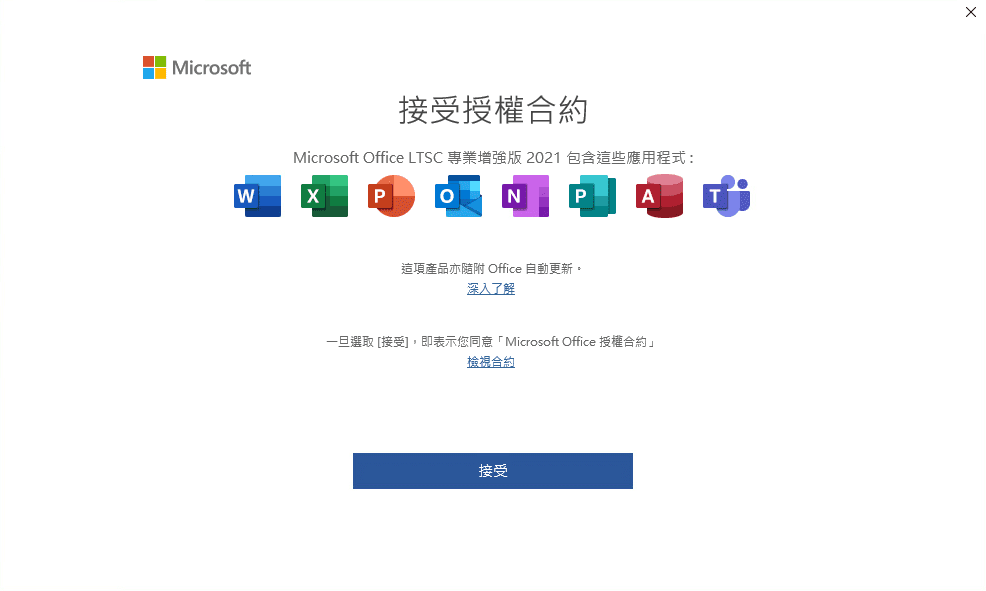
After the installation is completed, the Office 2021 KMS certification process must be carried out,
Please refer to the certification method "Office KMS Authentication Method".
Please refer to the certification method "Office KMS Authentication Method".












 中文
中文












![[Skip Login]](/userfiles/iten/images/20230923112419810.png)



