1.
Select [NYCU] wireless network and click [Connect].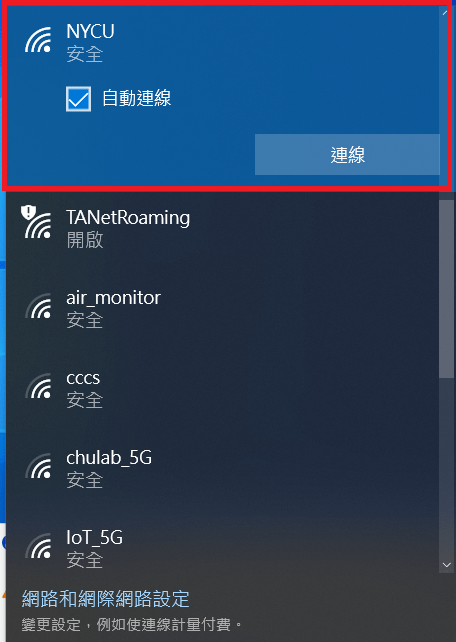
2.
When the login page pops up, please enter the NYCU portal account and password.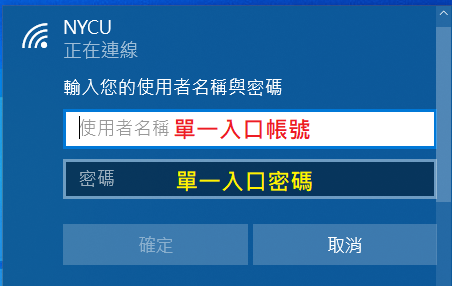
3.
Please click to connect.
4.
You are connected!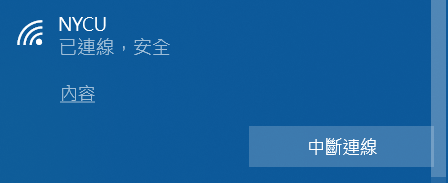
Wireless Network
1.
Select [NYCU] wireless network and click [Connect].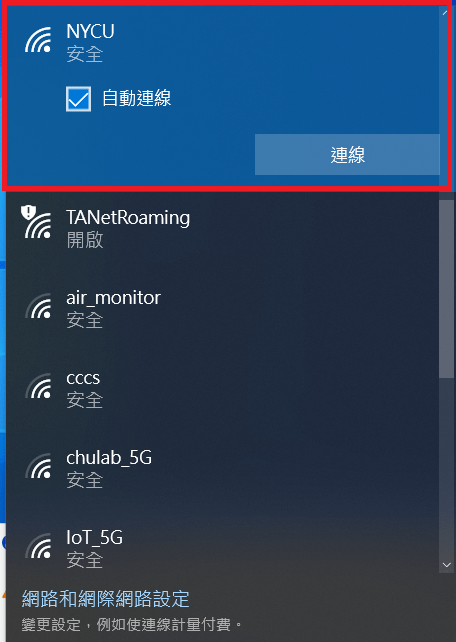
2.
When the login page pops up, please enter the NYCU portal account and password.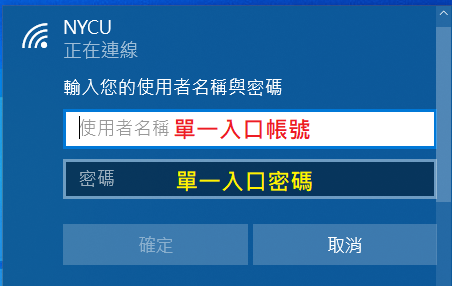
3.
Please click to connect.
4.
You are connected!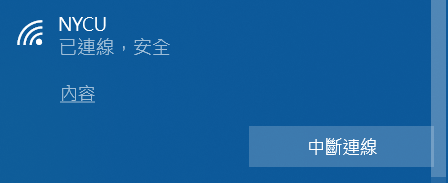
1.
Select [NYCU] wireless network and click [Connect].
2.
When the login page pops up, please enter the NYCU portal account and password.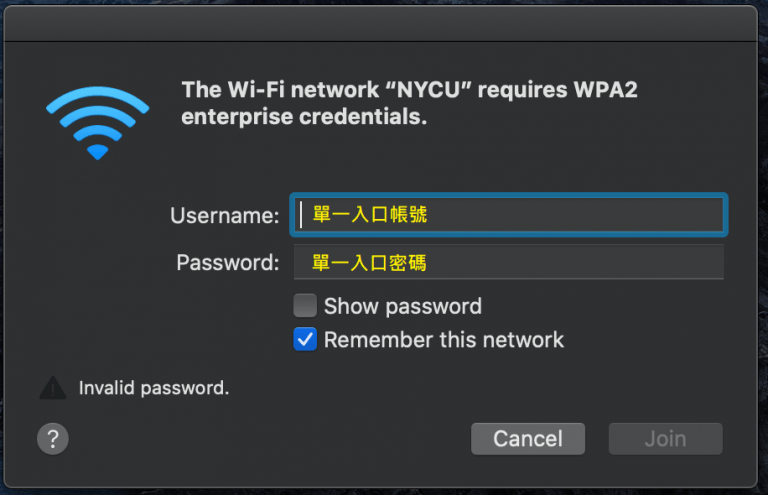
3.
Check whether certificate is wlan.nycu.edu.tw, then click to continue.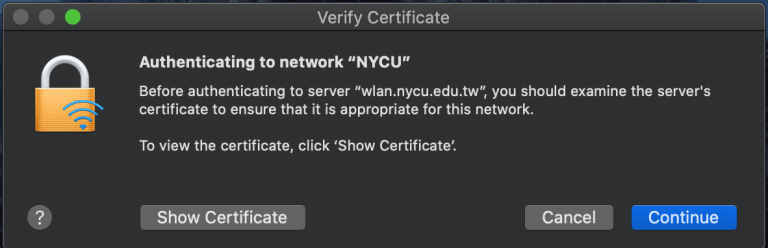
4.
You are connected!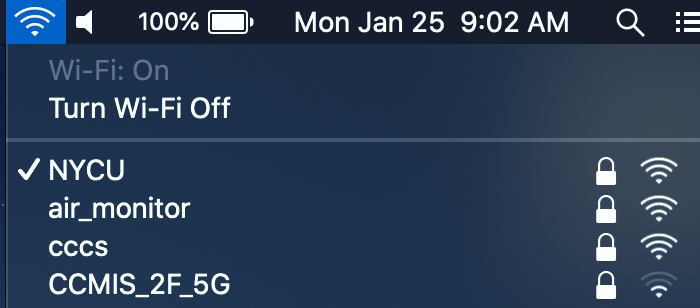
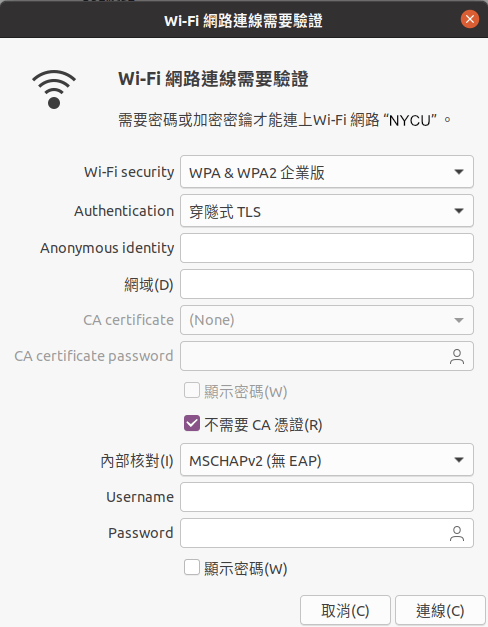
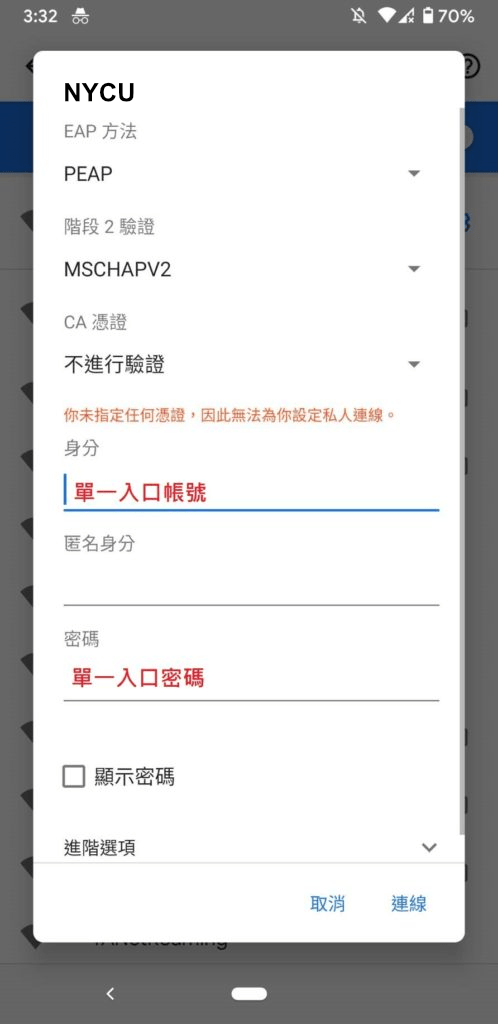
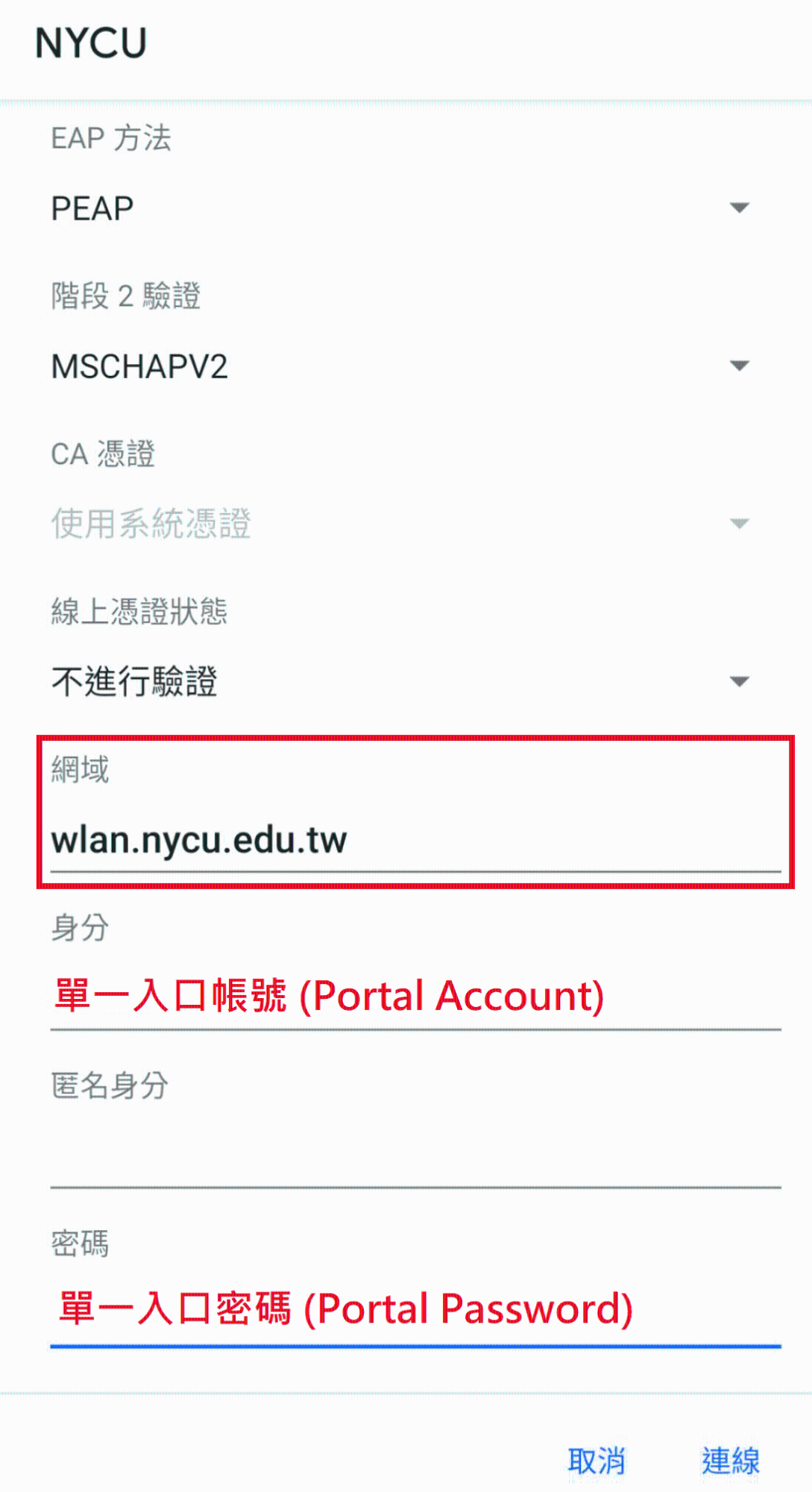
1.
Select [NYCU] wireless network and click [Connect].2.
When the login page pops up, please enter the NYCU portal account and password.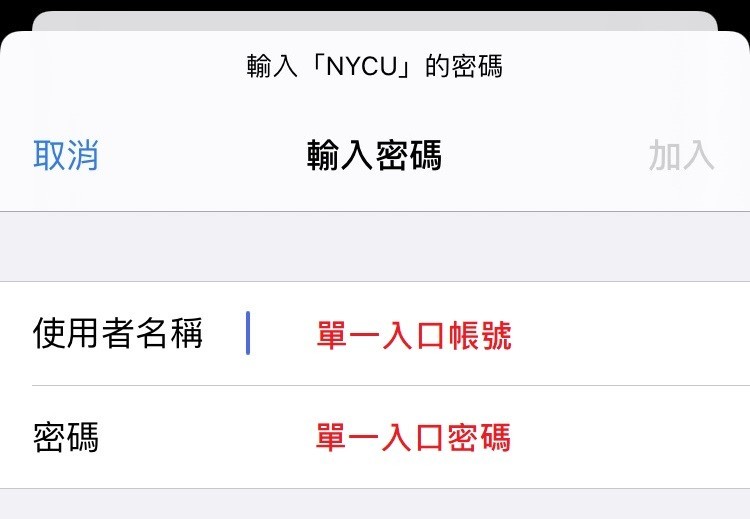
3.
Check whether certificate is wlan.nycu.edu.tw, then click [trust] to continue.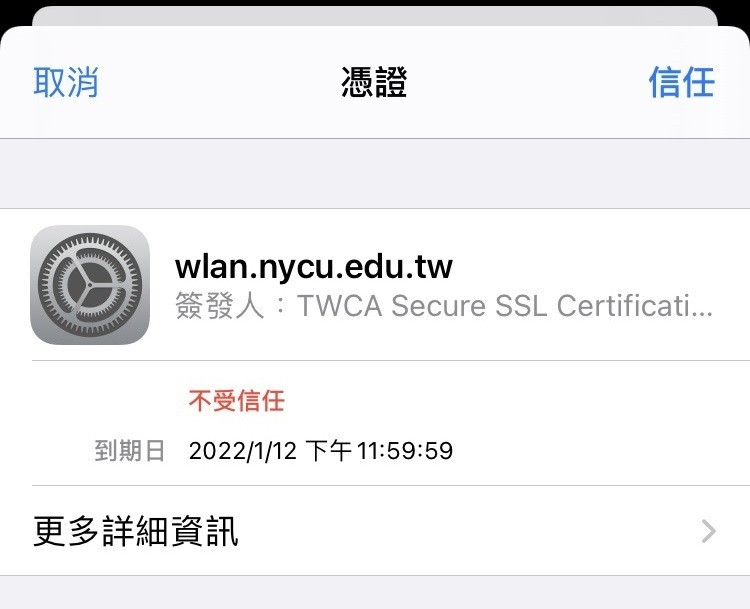
4.
You are connected!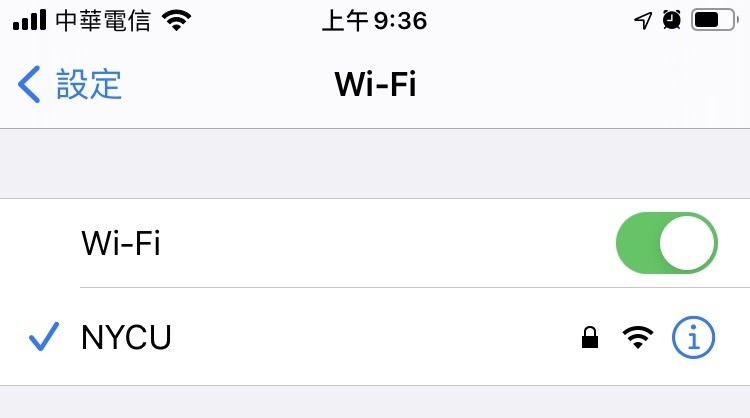
1.
In order to confirm your account and the password is correct, please make sure to log in to the portal first.2.
In addition, if your computer or device has old wireless network settings, please clear the old settings.智慧小幫手
Hi~需要幫忙嗎?