Developer Tools
- Update Date:2024-10-08
- Units:Center for Information Technology Services
Please download vs_Community.exe from the CAFTP:
- vs_Community.exe
I.
Start the Installation
Right-click on vs_Community.exe and click run as the system administrator.
Run the Visual Studio Community installer.
Right-click on vs_Community.exe and click run as the system administrator.
Run the Visual Studio Community installer.

II.
Do you allow the app to change your device?
Please click Yes to continue.
Please click Yes to continue.

III.
Continue the installation
Click Continue.
Click Continue.
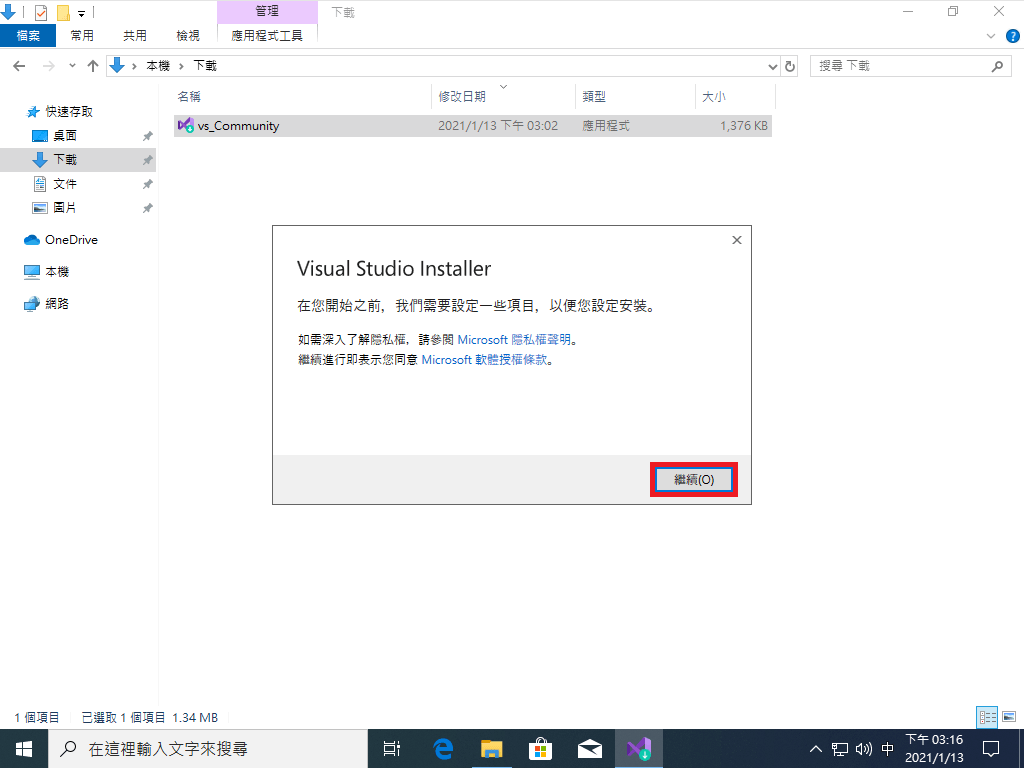
IV.
Select the feature to install
Select the development feature and click Install.
Select the development feature and click Install.
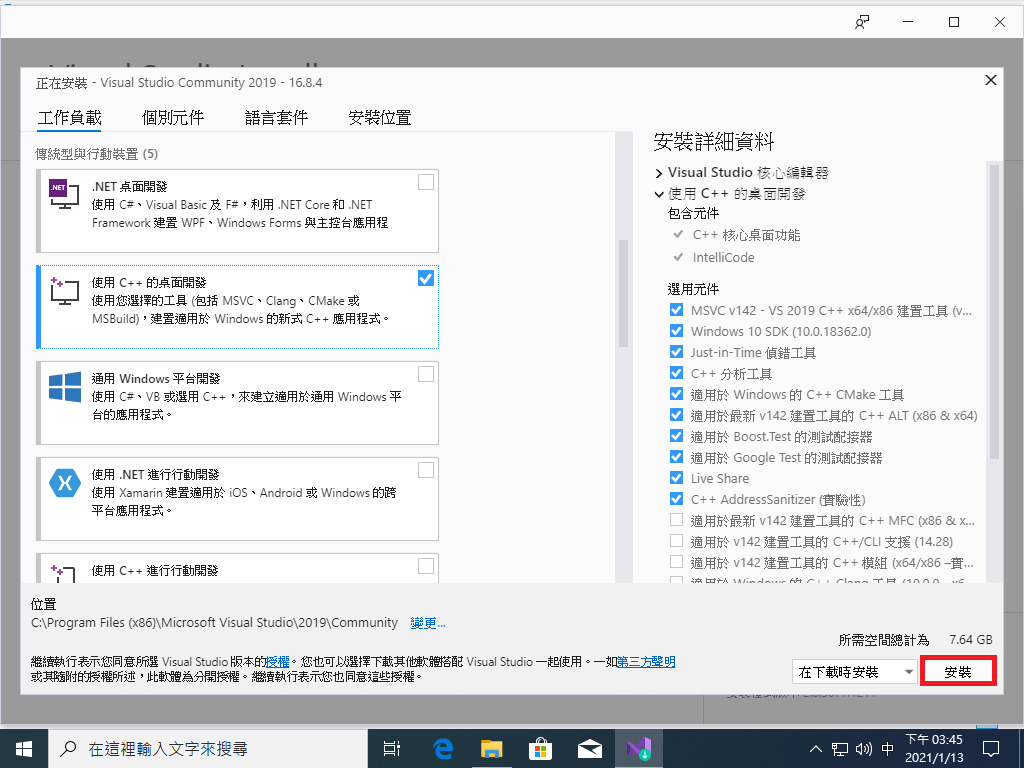
V.
Please wait for downloading and the installation.
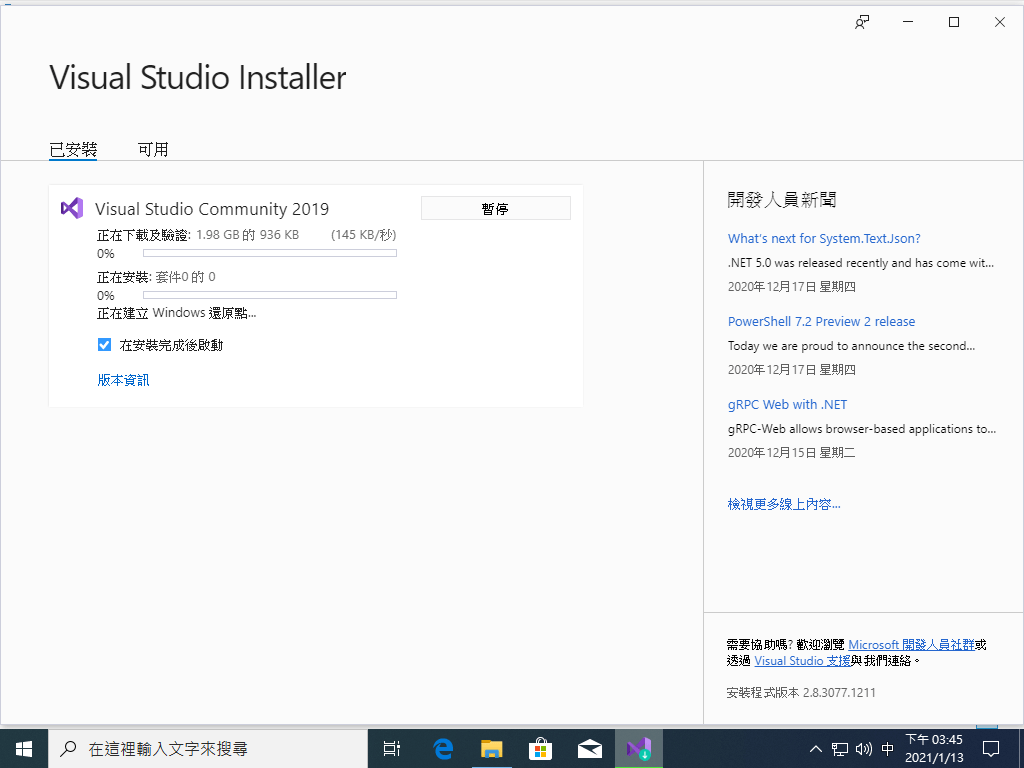
VI.
Log in to your NYCU M365 account to enable the software.
Enter your NYCU M365 account and password and click login to continue.
Enter your NYCU M365 account and password and click login to continue.

VII.
Once you log in, the software is valid to use.
You can click on “Help” in the window interface
“About Microsoft Visual Studio
“License Status” to check the license information
You can click on “Help” in the window interface
“About Microsoft Visual Studio
“License Status” to check the license information













 中文
中文

